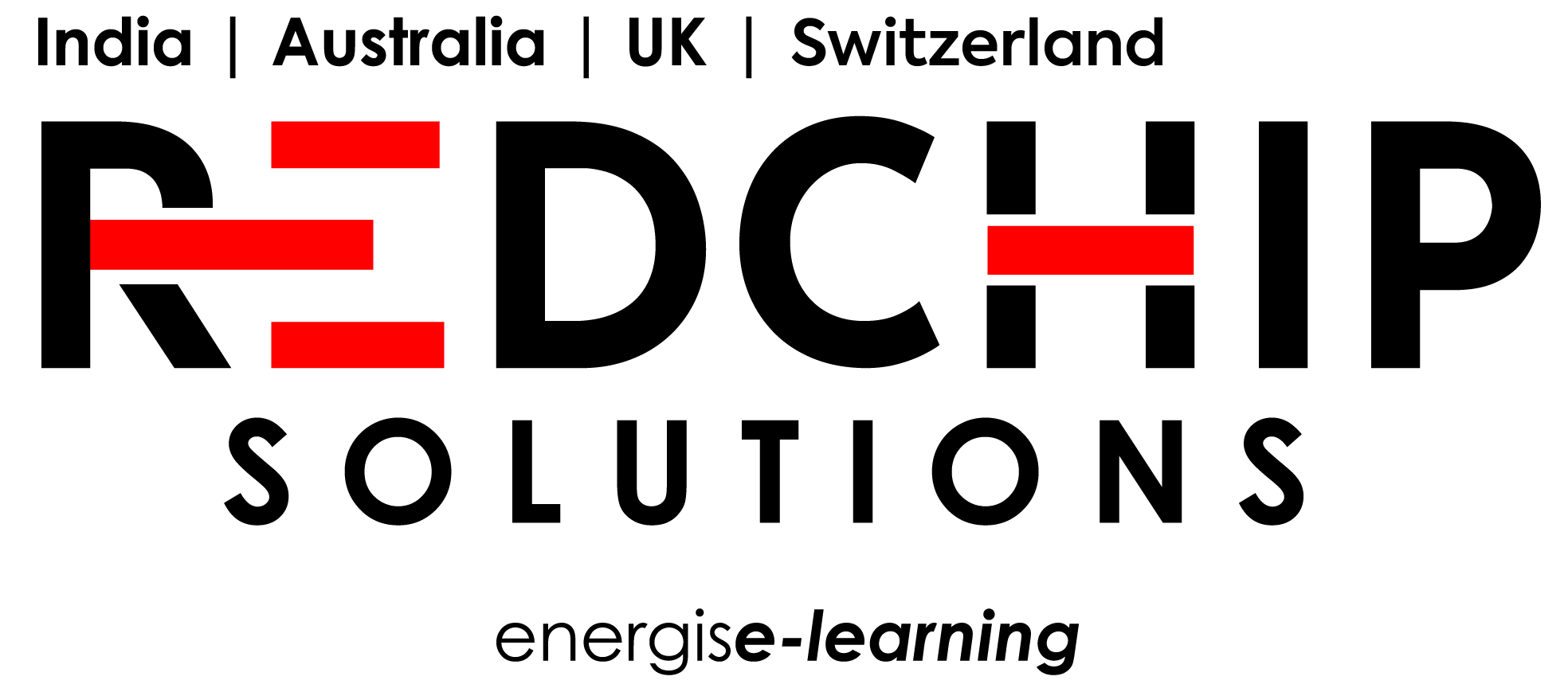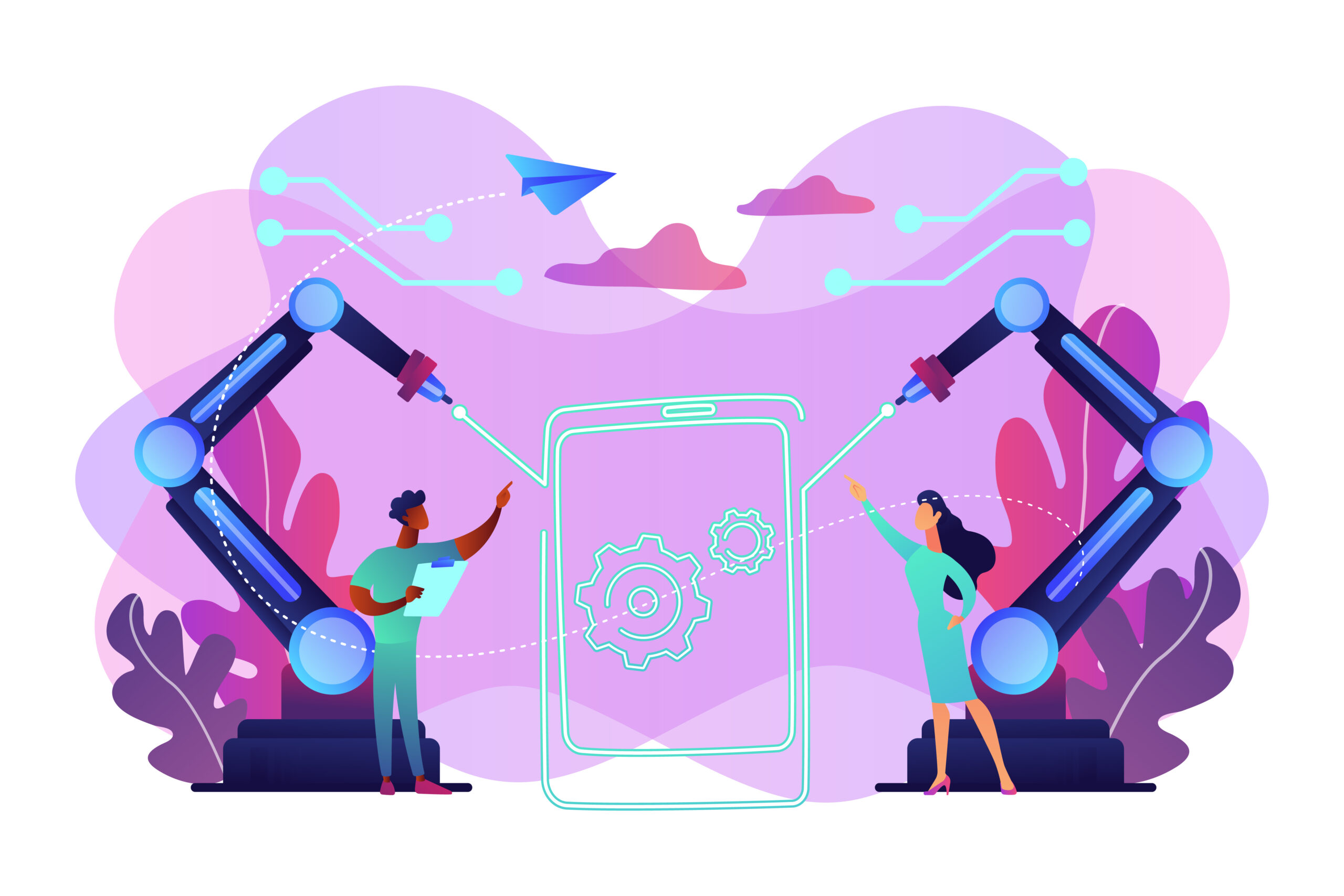When uploading videos in Storyline 360, one common frustration is seeing a black screen 360 issue where the video doesn’t play—only the play button appears. This not only breaks the user experience but can also affect engagement. Let’s break down why this happens and how to fix it effectively.
Requesting a Demo
If you’d like to see how we solve such Storyline challenges for our clients, request a demo now.
What You’ll Find in This Blog:
- What causes the black screen 360 issue
- How to fix video control glitches
- Best practices for Storyline video uploads
- Red Chip’s support for Storyline 360 issues
What Causes the Black Screen 360 Issue in Storyline?
Many users encounter a black screen 360 with only a play button showing when uploading videos into Storyline 360. This can result from browser autoplay restrictions, incorrect video formats, or export settings. It’s frustrating, especially when your course is ready to launch.
Storyline 360 Video Not Playing? Here’s Why
The issue isn’t always with Storyline itself. Sometimes, the 360 black screen appears due to muted videos not being allowed to autoplay. Most browsers block autoplay unless a video is muted or user interaction occurs. Also, Storyline 360 video controls must be configured properly to avoid these bugs.
See Articulate’s official documentation2 on video playback issues here.
Fixes for Storyline in Rise or LMS
If you’re using Storyline in Rise or any LMS and the black screen 360 persists, try these:
- Compress the video using tools like HandBrake
- Set the video to play only after user click
- Use supported video formats (.mp4, H.264)
- Test your storyline block in Rise or LMS preview
Here’s a helpful Rise 360 documentation from Articulate.
Improve Playback with Storyline 360 Video Controls
Always enable video controls if you’re embedding long-form content. This ensures users know when and how to play content instead of seeing a confusing black screen and play button. Consider using a thumbnail or splash screen too.
Final Thoughts: Don’t Let Black Screens Stall Your Course
The black screen 360 issue is annoying—but fixable. With the right video settings and Storyline configurations, you can avoid common pitfalls and ensure smooth playback on both desktop and mobile devices.
Red Chip’s Support for Articulate Storyline and Rise 360
At Red Chip Solutions, we help teams troubleshoot and optimize their Storyline blocks in Rise, fix 360 black screen problems, and deliver responsive content across platforms. Explore our portfolio to see how we build flawless interactions.
Need Help?
Facing this issue again? Request a demo and let’s fix your Storyline course together.